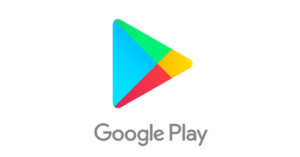If you are using an android phone or tablet you can set for automatic update of apps when your device is online and an update is available.Auto-Updates is a good thing if you are not caring much about app’s “permissions” and you have a lot of free data is available or an unlimited data Wi-Fi plan is there.but if you want to review the permission’s before updating the apps or if u don’t have an unlimited data plan, it’s better to enable or disable automatic app update android setting, Auto-Update either to “Off” or “Wi-fi only”. Here’s how:
Related Post : 5 Best Android Apps You Haven’t Heard Of
1 – Open Play Store app.
2 – Tap the Options icon in the top left-hand corner of the screen. It looks like three horizontal lines stacked atop one another.
3 – Tap Settings.
4 – Tap Auto-update apps.
5 – Select the Do not auto-update apps option.
6 – (Optional) If you’re ok with the permissions required by all of your installed apps you can select Auto-update apps over Wi-Fi only instead of turning off Auto-updates altogether as mentioned in step 5 above.
That’s all. Now all your Apps will be updated in the manner that you have selected above.
If you had selected the option Do not auto-update apps then a notification will come if an update is available for your installed Apps, but you have to update it manually.
If you choose Auto-update apps over Wi-Fi only then the available updates will be automatically installed the next time your device connected to a Wi-Fi connection.
Also Check : Create a WiFi hotspot from Android which is already connected to WiFi